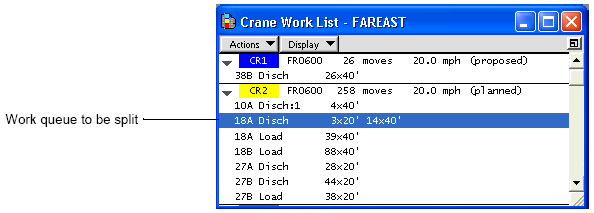
Splitting work queues in the Crane Work List window requires that you create a new split work queue and, in a second step, move planned moves to the new split work queue (on page 1).
To split work queues in the Crane Work List window:
In the Crane Work List window, from the Display list, select Include Inactive Queues (these are the ones you are currently planning) and Include Completed Queues.
Select the work queue to be split.
From the Actions list, select Split Queue.
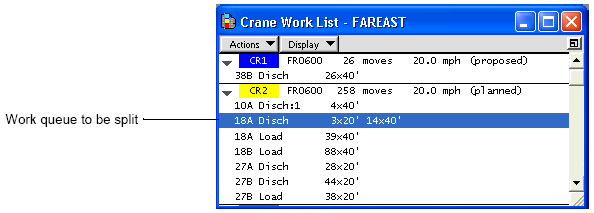
The split queue is appended to just below the originating work queue. The name has a colon and a number (:1), in case you need more than one split in a single work queue.
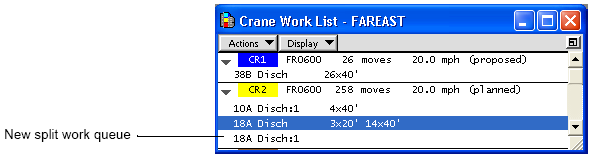
Continue with moving planned moves between work queues (on page 1).